Default WordPress.com interface allows you to invite other contributors to work on your website with you, using the Users area of your dashboard.
Instead of giving someone your username and password, you can invite them to create their own user account on your site and grant different levels of permission depending on what you want the person to be able to do.
That’s a nice feature. However, it doesn’t allow you, even as the administrator of the site, to edit their profile (name, bio, picture…). When you go to edit them, you get a screen where you only get a notice letting you know that “This user has a WordPress.com account, only they are allowed to update their personal information through their WordPress.com profile settings“.
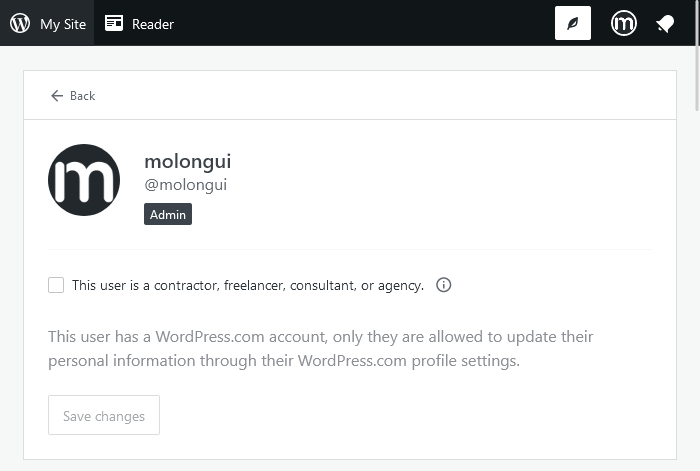
So how to fill in custom fields added by Molongui Authorship? How to add social media profiles for those users? Can I edit user profile in WordPress.com?
You can edit user profiles in WordPress.com following these easy steps:
- In your dashboard, go to the Users screen
- Click on the Screen Options link you will find in the right top corner of your screen
- A prompt will be displayed. Click on the Classic View option
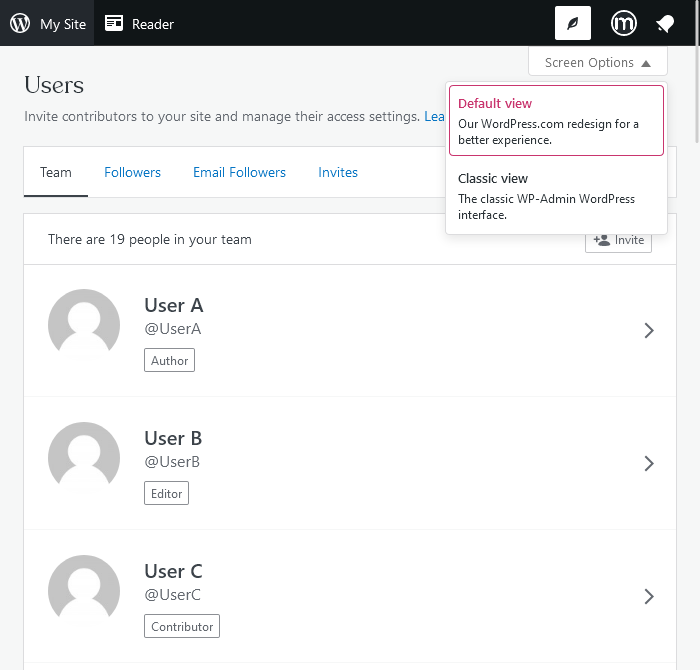
Your screen’s layout change and you get something like the screenshot below:
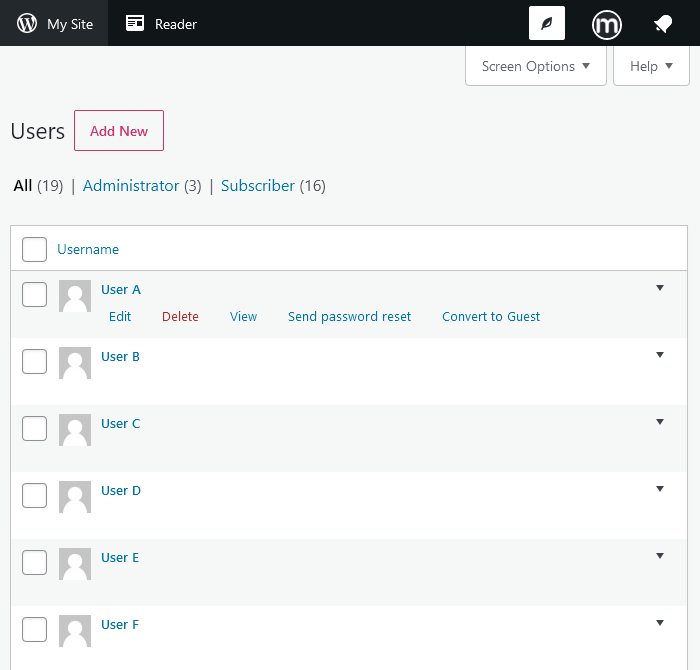
- Hover the user you want to edit and click on the Edit link
- A new screen opens. There you can find all fields you can edit for that user. All the fields added by the Molongui Authorship plugin can be find under the Molongui Authorship section
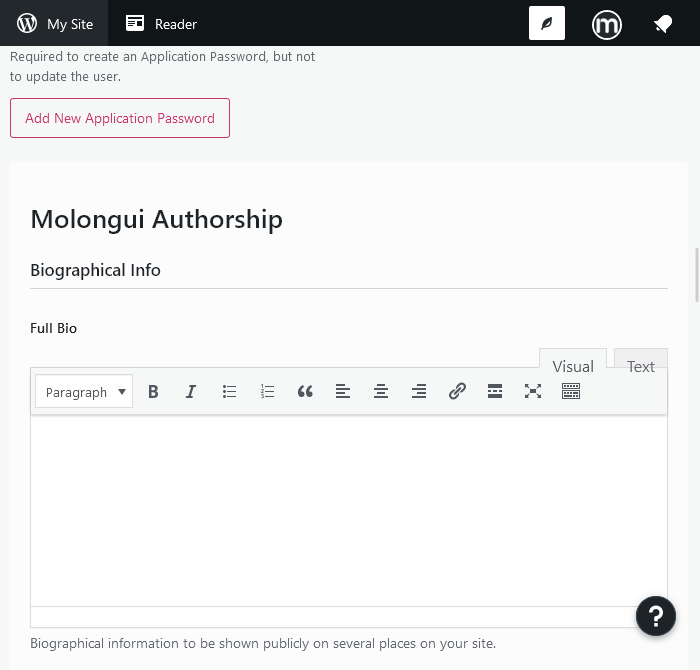
It is important to note that you won’t be able to edit basic profile details for users with a WordPress.com account. Only they can change that information about themselves. In such cases, you will see a notice letting you know that fact:

You cannot change basic profile details (i.e., First Name, Last Name, Display Name, About) for those users with a WordPress.com account.
